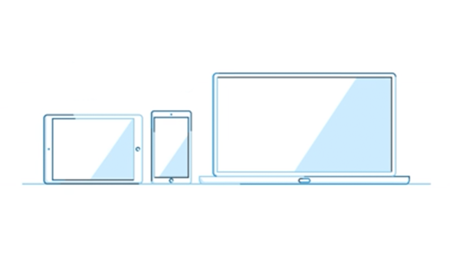Smart investing requires access to the information you need.
BMO Nesbitt Burns' Gateway® online client information centre provides access to that information day or night, anywhere you have an Internet connection.
Gateway opens the door to an abundance of online features, from account information to online investing tools. Gateway is available to BMO Nesbitt Burns clients, free of charge. All you need to log in is Internet access and your Gateway password.
FAQS
Need help with Gateway? Read through our FAQs to find the answer you need.
To learn more about Gateway, contact a BMO Nesbitt Burns Investment Advisor (Opens in a new tab) at a location near you.
If you’re already a BMO Nesbitt Burns client, contact your Investment Advisor and request that a Gateway Client Agreement form be sent to you.
GENERAL
If you need technical assistance, the Gateway Helpdesk is available Monday through Friday from 8:00 a.m. to 6:00 p.m. ET. Contact the Gateway Helpdesk at 1-877-873-7664 for English or 1-877-873-7665 for French.
Is Gateway bilingual?The Gateway site is available in both English and French. However, there are some news items, research reports and other selected information that are only available in English.
The first time you log into Gateway, the site will be displayed in the language you have selected to receive your monthly account statement. You can change your Gateway language preference for either English or French by selecting Account Settings from the top navigation bar, clicking on the Language tab and selecting your desired language. Your new language preference will take effect the next time you sign in.
Where is the Gateway site located?Access Gateway at BMO Nesbitt Burns Gateway (Opens in a new tab). Please note that entering “www” at the beginning of the Gateway URL address will result in a “Page Cannot Be Found” error message. For faster access, bookmark the URL on your browser.
Where can I send my comments and suggestions about Gateway?We welcome your feedback on Gateway. Please email your comments to Mail to BMO Gateway Helpdesk Opens in your mail provider.
I’ve never signed into Gateway before. How do I get started?To sign into your Gateway account, you will need the User ID and temporary password provided to you by your Investment Advisor. Then, follow these steps:
- Enter your User ID in the User ID field.
- Enter your temporary password in the Password field.
- Click Sign In.
Logging in to Gateway for the first time (BMO Nesbitt Burns Gateway (Opens in a new tab))
Once you’ve gained access to Gateway, it’s important to set up your custom login credentials.
Step 1: Set up your new Password- Click Get Started after entering your temporary password.
- Enter a new password in the New Password field, making sure that all requirements for selecting a password are met (i.e., all checkmarks below the New Password field have turned green).
- Retype your password in the Confirm Password field, making sure that your passwords match (i.e., the checkmark below the Confirm Password field has turned green).
- Click Continue.
- Enter your email in the Email Address field, and then confirm your email by re-typing it in the Confirm Email Address field.
- Check the box indicating that you have read and accept the Terms and Conditions.
- Click Submit.
After clicking Submit, an email including a link to verify your email address will be sent to your inbox. Please note that you will be logged out of Gateway until you have verified your email address by clicking the verification link in the email sent to you.
To verify your email address:
- Go to your email inbox and open the email with the subject line BMO Nesbitt Burns Gateway.
- Click the verification link in the email to complete the set-up process.
Note: If you are unable to locate the confirmation email, check the junk folder.
Step 3: Log back in to Gateway- Return to the Gateway login page at BMO Nesbitt Burns Gateway (Opens in a new tab). Enter your User ID and new password in the respective fields to sign in again.
- Once you’ve signed in successfully, you’ll be directed to the Two-Step Verification Enrollment page. Click Set Up Now to continue.
- Create and enter a custom User ID in the Enter a User ID field and click Continue. (You will not see this step if a custom User ID was already created for you by your Investment Advisor.)
- Register at least one phone number where you’ll receive One-Time PIN (“OTP”) verification codes, if applicable, to protect your account. Additionally, if you want to designate the device you are using as trusted, check the Add this device to your list of trusted devices box. Click Next to continue.
- Review the Online Access Agreement and click Next.
- Registration is now completed. A confirmation page will appear and from this point forward, you can only use your custom User ID to access Gateway. The User ID provided by your Investment Advisor will no longer be valid to gain access to Gateway.
If you’ve forgotten your password, you can reset it directly from the Login page. To do so, follow these steps:
- Click the Forgot Your Password? link on the Login page.
- Enter your User ID and Email address.
- Select the phone number you want us to text or call you to receive your One-Time PIN verification code.
- Enter your 6-digit verification code and click Submit.
- Enter your new password in the New Password and Confirm Password fields.
- Click Set Password.
Note: When updating your password, you cannot enter your current or another recent password. Your new password must include the following:
- Between eight and 30 characters;
- At least one number;
- At least one uppercase letter; and
- At least one lowercase letter.
- Special characters (.,!@#$%^&*) are also permitted.
You can change your login password at any time, which is a good security practice. To do so, follow these steps:
- Sign into your Gateway account.
- Under Account Settings, click on the Profile tab.
- Beside Login Password, click Edit.
- Enter your current password in the Old Login Password field. Then, enter your new password in the New Login Password field, and again under the Confirm New Login Password field.
- Click Save.
Note:
When updating your password, you cannot enter your current or another recent password, and your new password must include the following:
- Between eight and 30 characters;
- At least one number;
- At least one uppercase letter; and
- At least one lowercase letter.
- Special characters (.,!@#$%^&*) are also permitted.
To change your Custom User ID, please reach out to Gateway Helpdesk at 1-877-873-7664 for English or 1-877-873-7665 for French or contact your BMO Nesbit Burns Investment Advisor.
Why does Gateway time-out after 20 minutes of inactivity?For security reasons, if you do not perform any function in Gateway for 20 minutes, you will automatically be signed out of the site.
NEWS, CHARTS AND RESEARCH
Indices and charts are updated on a 20-minute delayed basis after financial markets have opened.
What is Market Movers?The Market Movers section provides quote information on the most active Canadian and U.S. securities by volume and value, including quotes for top gainers and losers by volume and percentage.
How frequently do news headlines on the Home screen get updated?News headlines are updated as they become available in real time. Refresh the Home page to view the most recent headlines.
How long can I access messages sent to me in Gateway?Messages sent to your Gateway account are archived for 30 days after the expiration date of the message. To view archived messages, click on the Message History link located on the bottom right hand corner of the Message Centre section of the Home screen.
How do I reply to a message posted in Gateway?You can email your Investment Advisor by clicking on the Contact Us link. If your advisor’s email is not displayed, contact your Investment Advisor to set it up.
What type of research is available in Gateway?Research in Gateway includes BMO Capital Markets’ industry-leading equity research. Online research through Gateway is available to qualifying clients.
How can I tell if I have access to research in Gateway?Sign into your Gateway account. If you see the Research tab in the top navigation bar, you have access to research. If not, contact your Investment Advisor to find out about eligibility criteria.
How frequently is research in Gateway updated?BMO Nesbitt Burns’ equity research and third-party equity research is available on Gateway as it is issued.
ACCOUNT INFORMATION
Your account information in Gateway is updated overnight to reflect the previous business day’s market close prices.
How is the average cost of my holdings calculated?The average cost used in Gateway is the tax-adjusted average cost. This cost reflects the original purchase price per share or unit cost of the security, including commissions. It has been adjusted for currency exchange as well as corporate transactions such as stock splits, spinoffs and exchanges.
Can I see the performance summary of my accounts?You can view the performance summary of your accounts, broken down into three different reports: previous year’s performance percentage with average annual compound rate of return; monthly, quarterly and year-to-date performance; and benchmark comparison. If you do not see these reports in Gateway, please contact your Investment Advisor.
Why do the totals of the account holdings, cash details and asset mix screen fluctuate throughout the day?The totals of these screens reflect the total value of the account, which consists of Canadian securities and cash values, as well as the U.S. balance. The U.S. balance is converted to Canadian dollars using an exchange rate that is updated throughout the day.
Can I customize the names of my accounts to make it easier to distinguish between them? And can I change the order in which they’re displayed?You can create a nickname for your account(s) in Gateway to make it easier to distinguish between multiple accounts. You can also select the order in which you would like them to be sorted on the Account Information screen and the Account Summary section of the Home page.
To create a nickname for your account(s):
- Click on the Profile tab and then scroll down to the Account Preference/Nickname section;
- Enter a name that contains between one and 20 characters in the Account Nickname field next to the account(s) you would like to nickname;
- Click Save to enter your selection or click Reset to refresh the screen.
To select the order of your accounts:
- Click on the Profile tab and then scroll down to the Account Preference/Nickname section;
- Next to each account, there is a YES/NO option. Click YES for all accounts you would like to appear in the Account Summary section;
- Under Display Order beside each account, select your order preference from the drop down menu;
- Click Save to confirm your selection or click Reset to refresh the screen.
You can download your account holdings and transaction history into a comma separated file (CSV) that can be opened in a spreadsheet applications such as Microsoft Excel. Simply select the My Accounts link from the top navigation bar, go to the Holdings or Transaction History screen, click on the Export to Excel icon and follow a few easy steps to complete the download. If you need assistance, please contact the Gateway help desk at 1-877-873-7664.
How far back can I view my transactions?You can view 24 months of past trades and security transactions. To view past transactions, click on the My Accounts link located on the top navigation bar and then click on the Transaction History tab.
How long are my statements available for viewing online?Access your BMO Nesbitt Burns account statements securely from anywhere, any time. Your statements are stored electronically on Gateway for up to seven years. Statements are available approximately one to two weeks after the end of each month. Statements will be posted for any month during which there is activity in your account. If there is no account activity, your statement will be posted quarterly. If your statements are not appearing on Gateway, please contact your Investment Advisor.
Can I view my BMO Nesbitt Burns account(s) from my BMO Online Banking account?Yes. You can view all of your BMO Nesbitt Burns accounts from the Home page of your BMO Online Banking account. If you do not see your BMO Nesbitt Burns account(s) there, you can add your account(s) manually. For instructions on how to do so, see the question below.
If I have other accounts with BMO, including BMO Online Banking, BMO SmartFolio and/or BMO InvestorLine, how do I access BMO One View in Gateway to view these accounts?Once you sign into Gateway, click on the BMO One View link, located on the upper left corner of your homepage, to see a consolidated view of all your BMO accounts.
How do I link my BMO Online Banking account(s) to my BMO Nesbitt Burns Gateway account online?To link your BMO Online Banking account(s) to your BMO Nesbitt Burns Gateway account, you need your Gateway User ID and password. Then, follow these steps:
- Sign into your BMO Online Banking or Gateway account.
- Click Bank Services on the top menu bar.
- Click on Link your accounts under General.
- Select Investment accounts.
- Click Link investment accounts.
- A pop up will display for you to complete.
- Select BMO Nesbitt Burns Account under the drop-down menu for Investment account.
- Enter your Gateway Custom ID in the ID/Account Number field.
- Enter your Gateway account password in the Password field.
- Click ADD ACCOUNT to complete.
By completing these steps, you will be able to view your BMO Nesbitt Burns accounts directly from BMO Online Banking.
Can I view my BMO Online Banking account from BMO Nesbitt Burns Gateway?Currently, it is not possible to view your BMO Online Banking account from BMO Nesbitt Burns Gateway. However, you can view your Nesbitt Burns account(s) from your BMO Online Banking account. For more information, see Can I view my BMO Nesbitt Burns Gateway account from my BMO Online Banking account?.
Can I link other BMO Nesbitt Burns accounts in Gateway?Contact your Investment Advisor to link other BMO Nesbitt Burns accounts.
Can I access my BMO Mutual Funds accounts through Gateway?To access your BMO Mutual Funds account, please click on BMO Mutual Funds Account Access (Opens in a new tab), enter your account number and password, then click on the Sign In button. If you have forgotten your password, or if you are locked out, please call the BMO Investment Centre at 1-800-665-7700 to reset your password. If you have not registered for online access to your BMO Mutual Funds account and wish to do so, please contact your Investment Advisor. Your Investment Advisor will ask you to complete a form to provide you with online access.
What is the best way of printing the holdings screen?To print the holdings screen click on the printer-friendly icon above the buying power total. The printer friendly version is stripped of graphics for fast and efficient printing.
What is the best way of printing the transaction history screen?To print the transaction history screen click on the printer-friendly icon located below the Export to Excel icon. The printer-friendly version of the transaction history screen is stripped of graphics for fast and efficient printing. This feature is available only if there are past transactions in your account.
What is a virtual portfolio?The virtual portfolio function allows you to create and track a list of securities outside of your actual holdings. This is an easy and convenient way for you to keep an eye on securities you don’t own but may be interested in purchasing.
How frequently are quotes in virtual portfolio updated?Virtual portfolio quotes are delayed by 20 minutes.
Can I change my virtual portfolio name?Each of the five virtual portfolios can be renamed with new names of 1 to 20 characters. To customize your virtual portfolio, log into Gateway, select the Virtual Portfolio link from the top navigation bar and click on the Edit button. After you have entered a new name in the field provided, click on the Submit button.
SECURITY
Gateway has been optimized to support Internet Explorer version 11.0; Firefox and Chrome (latest versions); Safari 8,9 and Microsoft Edge. If you use other browsers, you may still be able to enter the site but may experience reduced performance. Using unsupported browsers may cause unpredictable results.
How does BMO Nesbitt Burns Gateway ensure the security of my information?In addition to your unique User ID and password, several features have been implemented to protect your personal and financial information. All information is encrypted using 128-bit encryption technology. This is the strongest, most secure form of encryption generally available for Internet browsers in North America. Encryption is a means of scrambling information between a client’s personal computer and BMO Nesbitt Burns’ computing systems. Information that is encrypted at one end is decrypted (decoded) upon receipt at the other end. In addition, personal information such as names and addresses are not displayed in Gateway.
We also employ an Internet firewall to prevent unauthorized access to BMO Nesbitt Burns’ computer systems by external sources. This is an industrial-strength combination of hardware and software designed to securely separate the Internet from our internal computer systems and databases. Visit BMO Bank of Montreal’s online security tips to learn more about online protection.
How do I know if my web browser supports 128-bit encryption?If you are trying to sign into Gateway and you receive an “Insufficient Encryption” message, you will need to obtain a 128-bit encryption browser. You can download an upgraded browser online.
What can I do to protect my account information in Gateway?Ensure that your account number and password are kept in a safe place. Your password serves as a security measure against unauthorized access to your data. Protect the privacy of your account information by not revealing your password to anyone. You can also clear your browser cache regularly (refer to the question "How can I clear my browser’s cache?") or restart your browser after you sign out of Gateway. This should eliminate copies of web pages on your hard drive.
How can I clear my browser’s cache?Microsoft Internet Explorer users:
- From your browser menu select Tools.
- From the drop-down menu select Internet Options.
- From the Internet Options window select the General tab, look for the Temporary Internet Files section near the middle of the window, and click on the Delete Files button. A new window appears with the question: “Delete all files in Temporary Internet Files Folder?” Click OK.
- Select the OK button at the bottom of the Internet Options window.
As an added security measure in any version of Microsoft Internet Explorer, you can set your browser defaults as follows:
- From your browser menu select View.
- From the View drop-down menu select Internet Options.
- From the Internet Options window select Advanced.
- From the Advanced scroll-down window, look for the Security section title. From this section, you can select the following option: Empty Temporary Internet Files Folder when browser is closed.
- Then click OK at the bottom of window.
If using another browser, please refer to your browser's documentation on memory/disk caching.
Visit BMO Bank of Montreal’s online security tips and get more information on online protection.
Is email communication secure?Do not send personal information to BMO Nesbitt Burns (for example, account numbers or trading instructions) by Internet email. The security, integrity and privacy of information exchanged between you and BMO Nesbitt Burns by email cannot be guaranteed.
PAYMENTS TO BMO NESBITT BURNS
Yes. By using the bill payment process of BMO Bank of Montreal’s Online Banking, Telephone Banking or ATM service, you can:
- Deposit funds in your BMO Nesbitt Burns cash or margin account
- Make a contribution to your BMO Nesbitt Burns RRSP or RESP account
- Make a spousal contribution to your BMO Nesbitt Burns Spousal RRSP account
- Pay BMO Nesbitt Burns administration fees
To make a deposit, contribution, or payment, you will need to add your 10-digit BMO Nesbitt Burns account as a biller on BMO Bank of Montreal’s bill payment section of Online or Telephone banking. You can locate this number on the front of your BMO Nesbitt Burns account statement or contact your Investment Advisor. Payments may take two to five business days to process, depending on your financial institution.
I bank at a financial institution other than BMO Bank of Montreal. Can I use the Online Banking, Telephone Banking or ATM service of my financial institution to make a deposit, contribution, or payment into my BMO Nesbitt Burns account?Yes. This service is available to BMO Bank of Montreal clients and clients of other participating financial institutions. Please contact your financial institution to find out if it offers this service.
How can I make an RESP contribution using the Online Banking, Telephone Banking or ATM service of my financial institution?To make a contribution to your RESP account, you will need to add your 10-digit BMO Nesbitt Burns RESP account number as a BMO Nesbitt Burns – Deposits and Regular Contributions biller in the bill payment section of your financial institution’s Online or Telephone Banking service. In addition, you will need to contact your Investment Advisor with the beneficiary name(s) and social insurance number(s) for each RESP contribution. However, if the RESP contribution is set up as a regularly scheduled payment (for example, monthly) you will only be required to advise your Investment Advisor of the beneficiary name(s) and social insurance number(s) for the first scheduled payment.
There are three BMO Nesbitt Burns billers available on my financial institution’s online or telephone banking service. Which one should I select?Select the BMO Nesbitt Burns – Deposits and Regular Contributions biller to make a deposit or payment to your BMO Nesbitt Burns cash or margin account or to contribute to your RRSP or RESP account. When making an RESP contribution, please remember to provide your Investment Advisor with the beneficiary name(s) and social insurance number(s).
Select the BMO Nesbitt Burns – Spousal Contributions biller to make a spousal contribution to your spousal RRSP account.
Select the BMO Nesbitt Burns – Administration Fees biller only to pay the administration fee for your RRSP, RESP, RRIF, LRIF, LIF or LIRA account. This biller should not be used to make a contribution to any of the above accounts. If you are paying multiple fees, please pay them individually.
How long does it take to process the deposit, contribution or payment I made into my BMO Nesbitt Burns account through my financial institution’s online or telephone banking service?Payments for BMO Bank of Montreal clients can take two to three business days to be processed to your BMO Nesbitt Burns account. Payments may take two to five business days to be processed to your BMO Nesbitt Burns account if you bank at another financial institution. Please keep this in mind when making an RRSP contribution close to the annual deadline, or when making a deposit to cover a trade settlement.
Is there a limit to the amount I can deposit in my BMO Nesbitt Burns account through my financial institution’s Online Banking, Telephone Banking or ATM service?Your financial institution may have a maximum daily limit for electronic or telephone transactions. Please check with your institution to find out whether there is a limit applied to online or telephone banking, or to ATM bill payments.
Who can I contact if I have questions about a deposit, contribution, or payment I made to my BMO Nesbitt Burns account through my financial institution’s Online Banking, Telephone Banking or ATM service?For questions about a deposit, contribution, or payment made to your BMO Nesbitt Burns account, contact your Investment Advisor. Please have the date and reference number of your payment when making an inquiry.
Who can I contact about setting up my BMO Nesbitt Burns account to accept a payment from my bank account?Please contact your financial institution’s support centre for information about how to set your BMO Nesbitt Burns account to accept a payment by using online banking, telephone banking or an ATM bill payment service.
connect with us
If you are a current BMO Nesbitt Burns client, please contact your Investment Advisor for a conversation.
We’re here to help.
If you have questions about your Gateway online services, call:
English: 1-877-873-7664
French: 1-877-873-7665